|
Network Notepad Freeware Edition
Help |
| |
The Object Properties Form
The Object Properties Form is divided into three
areas:
1. A snapshot of the object and surrounding diagram.
2. Object properties.
3. Links Table.
Object Properties
Object Name: The name of the object + relative
position of label.
Object Type: Name of the object as shown in
the Object Library.
X/Y Scale: Used to enlarge or reduce the
Bitmap.
Layer: Sets the order which the object is drawn.
The background and grid lines are drawn first followed
by objects in layers 5 to 3, then links are drawn and
then objects in layers 2 to 0 are uppermost. The "Send
to Back" and "Bring to Front" buttons on the toolbar
moves the selected objects through the different layers.
Principal IP Address: Specifies the IP address
used by the programmable function buttons.
Float Text: Text which appears when the
cursor hovers over an object.
|
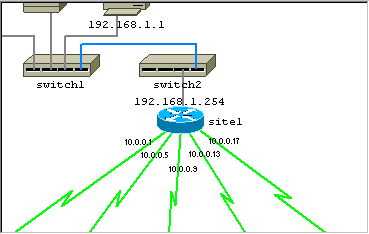 |
| |
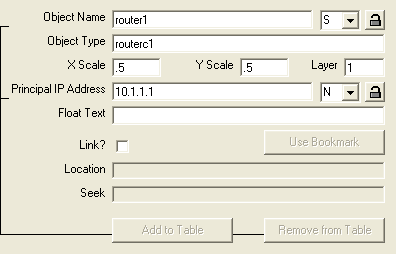
|
Linking Diagrams
Diagrams may be linked together such that one or more
special objects in a diagram provide a link to other
diagram files. To follow a link to another diagram,
right click the object and select "Goto next diagram".
Configure an object to be a link to another diagram, in
the Object Properties form using the following settings:
Link to another Diagram?: This tick box enables the
"Goto next diagram" option when this object is right
clicked.
Location: Filename of next diagram (include
.ndg extension).
Seek: Some text to seek when the next diagram
is loaded.
Use bookmark: Completes the Location and Seek
fields with the last bookmarked location (Edit >
bookmark).
|
Drag And Drop Method For Linking Diagrams
Another way to create a link to a diagram is to drag and drop
the .ndg file you want to link to on to the canvas of the
current diagram. This adds an object which acts as the link as
stated above.
The Links Table

| |
The links table shows a table of all the connections
to an object.
Clicking any column heading sorts the table by that
particular column.
An IP Address, Hostname and Comment may be entered
for each end of each link.
The  columns are drop-down boxes from which you choose the
display position relative the object for the IP
Address or Hostname.
columns are drop-down boxes from which you choose the
display position relative the object for the IP
Address or Hostname.
The "Add to table"/ "Remove from table" buttons are
used to transfer or remove the object's principal IP
address and Hostname to/from the table. To enable this
button, you must highlight one of the rows by clicking
column 0.
Changing Link Types
To change a link type for any of the connections,
click a box in the Link Type column and choose the new
link style from the drop down list.
|
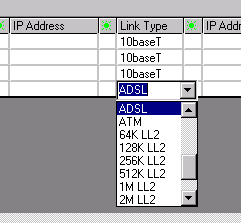
|
|
|